The validation errors produced by the LLWR validation process relating to the returns for 16/17, and the errors imported from the .error and .xcheck error files for returns for 17/18 can be viewed and corrected in the Error Surfer window in the LLWR module.
To manage LLWR errors:
Use the Error Surfer window to view and correct any rejection errors.
To open the Error Surfer window, click the Error Surfer button in the Tabs/Windows group of the LLWR Commands ribbon.
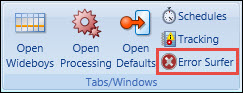
The Error Surfer window is displayed.
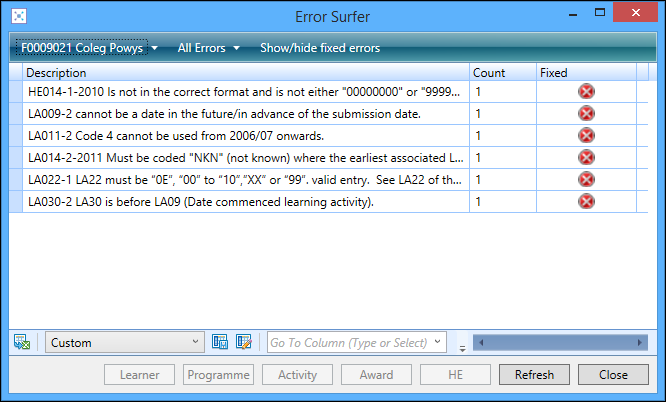
The Error Surfer window displays a summary of the LLWR errors in the following columns:
- Description – displays a description of the error
- Count – displays a count of the number of records with that error
- Fixed – displays the option to mark the error as fixed or not
Marking the error as fixed will not actively fix the error.
If you double-click an error message, the learner LLWR records are then shown in the appropriate wideboy, showing one row per error message.
You can select an error and then click the appropriate wideboy button from the bottom of the window to view the error. Only the relevant wideboy button for the selected error is available to select.
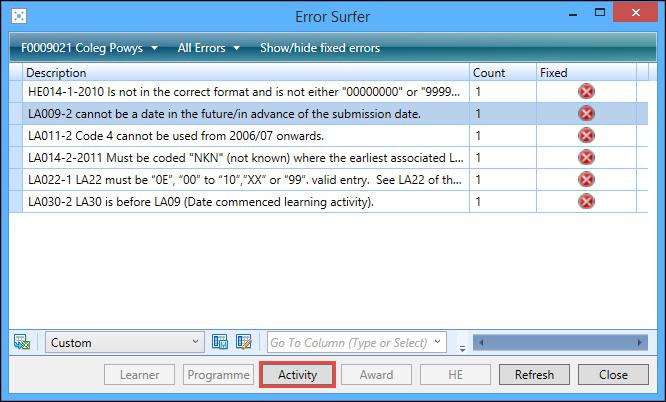
When an error has been resolved, you can mark it as fixed by clicking the red cross in the Fixed column and a green tick is displayed.
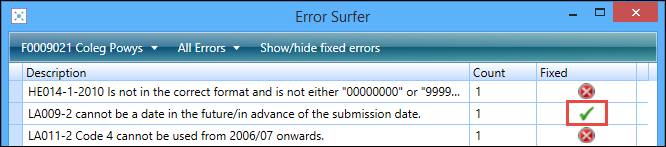
The system distinguishes between the different types of records (that is: learner, learning programme, learning activity, and so on) and displays the record on the relevant wideboy. This can be done for each error until all errors have been corrected.
The Error Surfer window remains open, so you can toggle between it and the relevant wideboy to work through the outstanding errors.
You can also open the Error Surfer window from the details of a completed output process in order to view and correct any rejection errors.
Where the output file is saved depends on whether you ran the output process locally or submitted it as a schedule to be run on the Central LLWR processing service. If run locally, it will be output to the path specified in the LLWR Settings section on the Options window (accessed from the EBS button). If run as a scheduled process, it will be output to the location specified in the configuration settings of the processing server.
The validation/imported errors are not updated by updating the base data. You need to re-run the validation and/or output file process and re-import error files for the validation errors to be refreshed.
Use the options at the top of the Error Surfer window to:
-
Select the required provider to display errors for
This also changes the provider for the wideboy.
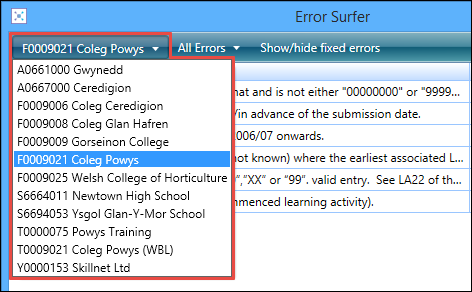
-
Select the dataset errors to display
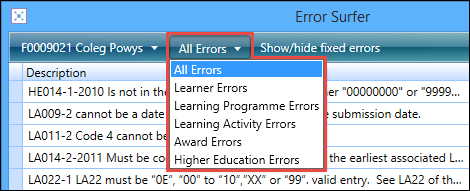
-
Select to display or hide fixed errors
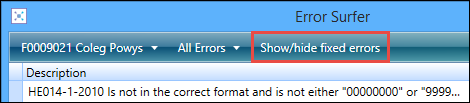
When you have identified your LLWR errors, you need to correct them.
When the errors have been corrected, if you are working in the return year 16/17 the validation needs to be re-run and the cycle repeated until such time as you have a clean LLWR, when this can then be submitted to DfES.
If you are using return year 17/18 you need to run the output again and upload to DfES for LLWR validation before downloading new error files for checking.
The following process is recommended when errors have been identified:
- Correct any LLWR errors in Central.
-
Run a validation or resubmit to DfES if EBS validation is not used.
You need to repeat this cycle until all errors are corrected.
- Check the LLWR errors for all types.